
1Sign up and log in to BIGBOX

Open the app. Click [Tap to Start]

Make a BIGBOX account. Click [Confirm e-mail]

Enter your ID (your email) and password. Click [Login]
2Get your book on BIGBOX

Click CLASS BOOSTER.
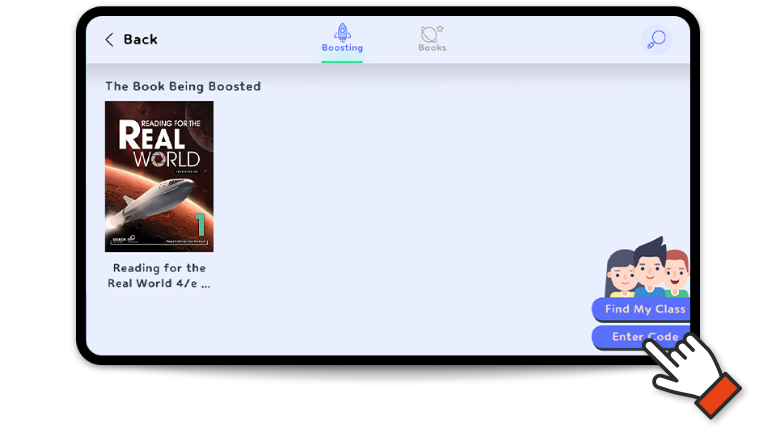
Click Enter Code.
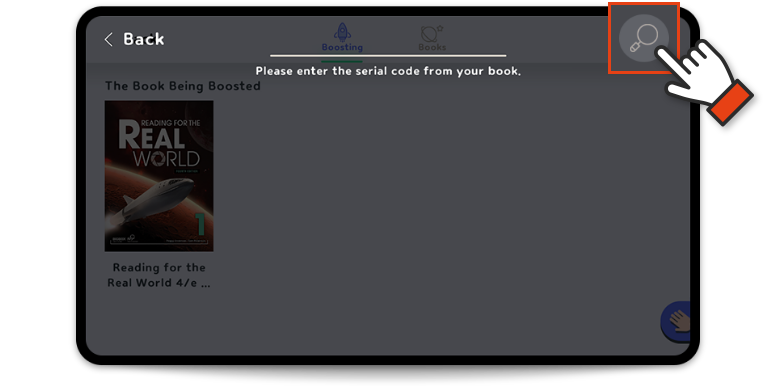
Enter your coupon code.(Look on the inside cover of your book.)
Click The Button.
Just open CLASS BOOSTER. Then, click on your book cover.
3Link to your class on BIGBOX
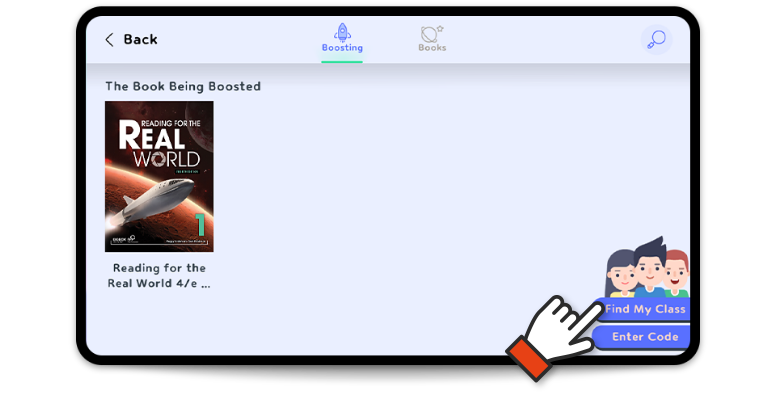
Click on CLASS BOOSTER. Click Find My Class.
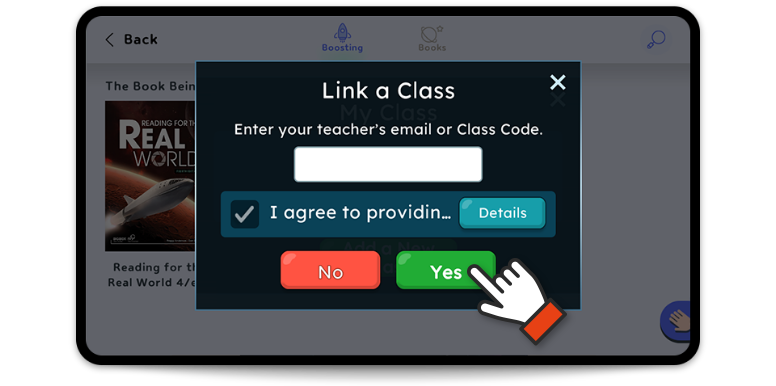
Enter the Class Code or your teacher’s email.
Click check to agree. Click Yes.
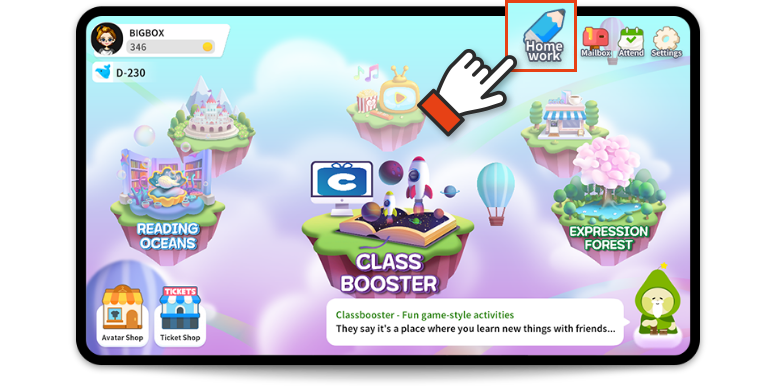
Now your class is linked. Your homework will appear in BIGBOX.
Click Homework to see it.
visit classboxenglish.com
Download BIGBOX
Go to the App Store or Play Store to download BIGBOX or tap here to download.
For Mobile/Tablet
Download BIGBOX from
www.playbigbox.com/download
※ Mac computers are not supported.